
Laxmi's Sugar (right) and Spice
In the last lesson, you learned about submitting exercise solutions. When it comes to submitting Python code, we're going to add a step.
Remember when I asked you to make a folder for each exercise? You're going to submit the entire project folder, as a zip file. A zip file contains a bunch of other files compressed together into one file. No matter how many files, one upload and done.
Make a zip file from a folder
There are a coupla ways to do this. I'll show you the one to use with Windows. Mac will be similar, though you might have to google the deets.
Suppose I'm doing the species exercise you'll do later. I make a folder for the exercise:
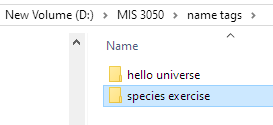
I put all my solution files into that. Early in the course that will be one .py file, but later your submissions will have several files.
Once I'm ready to submit, I'll make a zip file from the entire folder. Right-click, and...
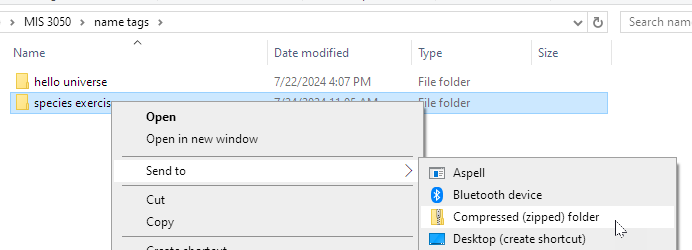
Windows will make a zip file in the same place as the exercise folder, and let me change the name if I like.
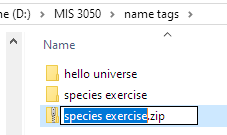
I'll just leave the file name alone.
To check the zip file, double-click on it, and you should see the copy of the folder you put into the zip file.
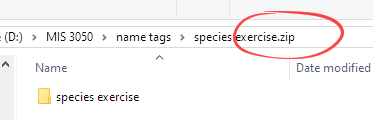
When you submit an exercise solution, uploaded the zip file. Once you're uploaded it, I'd recommend deleting the zip file so you don't get confused when submitting a new version if you need to.